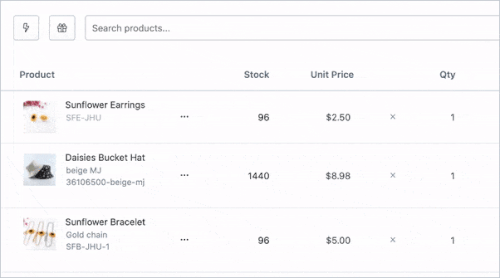4 quick tips for faster and easier order editing in Shopify
Make sure you're at the top of your game and process as many orders as possible in the least amount of time.
These tips on Order Editor are just what you need to stay ahead of your sales. Shave off some extra time with some helpful tips directly from us to you!
Reduce input errors when exchanging items.
Exchange size or color options lightning fast with dropdowns.
Your customer just reached out to exchange an item for a different color. If your instinct was to delete the item and search for a new color, this trick will save you a ton of time. With Order Editor, all you have to do to change a variant is click the original color, size, or other product option you’ve set up and choose the one you need from the drop-down menu. Best of all, you can do this all on the original line item.
Discount items and change quantities with intuitive ease
Order Editor provides speed and reliability for adding discounts to specific line items and changing item quantities. To add a discount, just click the original price and type in your new amount or, if you need to, click the tag icon to add discounts by percentage or dollar amount. It’s all up to you!
Adding a discount by percentage
To cut a price by a specific percentage, all you have to do is input the percent discount! Order Editor will calculate the rest for you.
Adding a discount by dollar amount
If you want to add a discount by dollar amount, just type in the difference between your new price and the original.
Changing the quantity of an item
To change the quantity of an item, just click the original amount and either type in your new amount or click the arrows.
Struggling with disorganized orders?
Reorder line items on your Shopify order.
Easily fix mistakenly placed items like custom fees or last-minute additions. With Order Editor’s drag-and-drop reordering, you can group related products like sets, bundles, and accessories. This intuitive feature allows you to organize orders so customers better understand what they purchased. Simply grab any item and drag it to the desired position.
Upgrade shipping on post-purchase Shopify orders.
Quickly change shipping types and speeds without cancelling and recreating the entire order.
Have a customer calling in to change their shipping because they need their purchase in a little less time? Or have a customer wanting to switch to standard because the expedited option was too much? No worries; you won't need to create another order! Save time by clicking the original shipping rate at the bottom of the order and choosing the option you're adjusting to from the drop-down menu.
With these tips, you’ll have a head start on staying ahead of sales with Order Editor as your helping hand. For additional details, please reach out to us at support@editorder.net.
What’s next for your store?
Check out Order Editor’s wide range of product options for line items
Add these 2 order processing tips to your toolkit
Order older than 180 days? See how Order Editor provides a solution