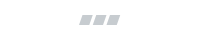How do I discount a specific item on Shopify?
Shopify allows you to discount your items in two ways:
Add a discount to specific items in the Discounts section of your Shopify admin
Perform a discount on a single item in a newly created or edited order.
To set up an automatic discount for specific items from your Shopify admin, create a new discount and set it so that it applies to the specific products you’re targeting.
To set a specific discount for a single item in a new or edited order, also known as a line-item discount, the options are more varied. You can:
Click the price of your item in a new Shopify order and add a discount
Click Apply Discount on any new item you’ve just added to an edited order
Open your order in the Cleverific Order Editor app, click the price of your item on any new or edited order, and add a discount
In this article, we’ll focus on how to set up line-item discounts in the Shopify admin and in Cleverific Order Editor. We’ll also go over the details and nuances of each one so you know exactly what to expect before diving in.
How do I set an automatic discount for specific items in Shopify?
To set up a specific discount in your Shopify admin just:
Navigate to Discounts in your Shopify admin
Click Create Discount and then select Amount off products as a Discount type
Under Method, select Automatic discount and fill out your discount information
Select Specific products in the Applies To section
Select the product(s) that you want to discount
Save your new discount!
How do I add a line-item discount in Shopify?
Adding a line-item discount to your newly created Shopify order
If you’re creating a new order in Shopify and want to add a line-item discount, the process is simple. All you need to do is:
Add your product(s)
Click the price below the SKU of the item you want to discount
Choose your discount type. You can decide between a dollar amount or percentage discount.
Optional: Add a reason for discounting your item. Your customers will be able to see this reason, so think “Holiday discount” or “Spring sale.”
Apply your discount
You may also choose to add a discount to your entire order, which you can do by clicking the Add Discount button near the bottom of your order.
Adding a line-item discount while editing a Shopify order
If you’re editing a Shopify order and want to add a line-item discount to an existing product, you can apply a discount through Shopify’s native editing.
For all new items, to add a line-item discount, you’ll just need to:
On your order page, click Edit
Add your new item
Choose Apply Discount
Choose your discount type. You can decide between a dollar amount or a percentage discount.
Optional: Add a reason for discounting your item. Your customers will be able to see this reason, so think “Holiday discount” or “Spring sale.”
Apply your discount
Some info to keep in mind when adding a line-item discount in Shopify:
These discounts we’ve shown you how to add in the sections above are for individual orders only, and will not save for future orders of the same nature. If you would like to set up a discount code for that your customers can add themselves, check out Shopify’s help document on how to create discount codes.
How do I add a line-item discount to my Shopify order using Cleverific Order Editor?
Cleverific Order Editor is the essential order solution packed with editing features. The discounts feature helps you quickly and reliably add discounts to specific line items at any point in the order creation and editing process. To add your discount, just follow these steps:
Navigate to Orders in your Shopify admin and click the order you want to edit
Click More Actions and select Cleverific Order Editor.
Click the original price next to your item and type in your new amount. You can also click the tag icon to add discounts by percentage or dollar amount.
Check that your item has been discounted. You should see your new price displayed under the original price, which has been crossed out.
And, you’re done!
If you’d like to see how discounts in Cleverific Order Editor work in more detail, make sure to check out our blog on quick tips for our app. You’ll also see other features you can try out in the meantime.
Some notes to keep in mind about Cleverific Order Editor
Like Shopify, Cleverific Order Editor only handles line-item discounts for one-time orders. Any discounted amounts or discount codes that you add in Order Editor will not be saved for future orders.
More discounting options, more happy customers
Having more options for discounts, like being able to add line-item discounts at more points throughout your order processing, means that you’ll be able to provide better customer experience with great promotions for your customers. Add a 25% discount to an item after your customer attends an event, or consider adding free gift wrapping on a wine bottle for Mother’s Day. Ultimately, it’s all up to you how you use this feature, but it’s our job to make sure as many avenues are available to you as possible.
Want to try adding line-item discounts in Cleverific Order Editor?
We’ve got a free trial that provides you with access to this convenient feature and even more edits and order processing tips.