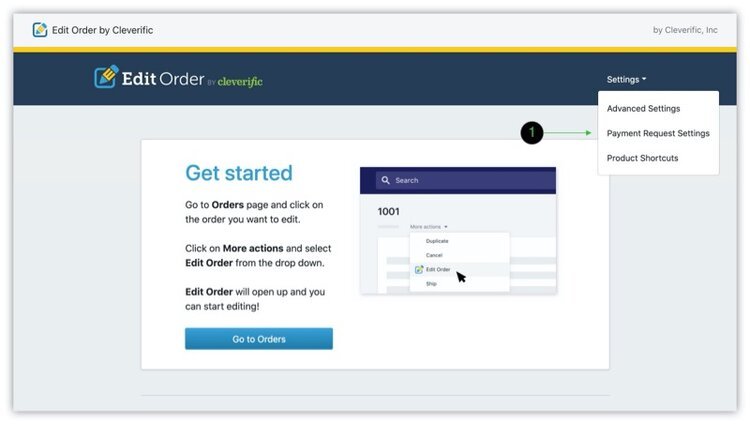Create a library of Custom Message Templates for invoice emails using Payment Requests
Need a way to keep your messaging consistent when you request payment from your customers?
Custom Message Templates allows you to save messages for Payment Requests that are perfectly tailored to your brand.
Whether you're selling internationally or need specific message for custom or wholesale orders, create a template and save it in Edit Order so that you can always send out the perfect invoice email with one click.
Turn your international request into a click in minutes
If you’re sending payment requests internationally, you’ll need an easy way to consistently send them out in a variety of different languages. Let's break down how you would use Custom Message Templates to save an international payment request.
Set up your Custom Message Template
First, head to the Edit Order app and navigate to Payment Request Settings.
Once you're in Payment Request Settings, click New Template.
A page will open with blank spaces to fill in your template's title (for your reference), the email address you'll be sending from, and the subject and message that your customer will see. Input your message—in this case, an invoice message in Spanish—and then save.
NOTE: Because these templates are manually created, order numbers and other customer-specific information will not automatically adjust when you use your template. Make sure to fill in that information before you send out your Payment Request.
Let your invoice email template do the work
To use your template, click Send Payment Request when you're saving an adjustment in Edit Order.
In the pop-up that appears, choose the template you created earlier from the drop-down menu under Choose a template. The subject and message sections will automatically fill with the text you inputted in the previous section.
As a reminder, make sure you adjust any mentions of order numbers or other personal customer information so that everything is accurate and up-to-date.
Once you're finished, click Send Payment Request.
Be ready for any customer
This tip is great for international orders, but it works in other situations too. Create a template for frequent requests, such as one for customers adding a popular or exclusive item, and custom and wholesale orders. You can also create templates that use language specific to your store to help strengthen your brand! As long as you need to send out more than one payment request with very few changes to the text, just set up a template and turn five minutes of typing into one click.