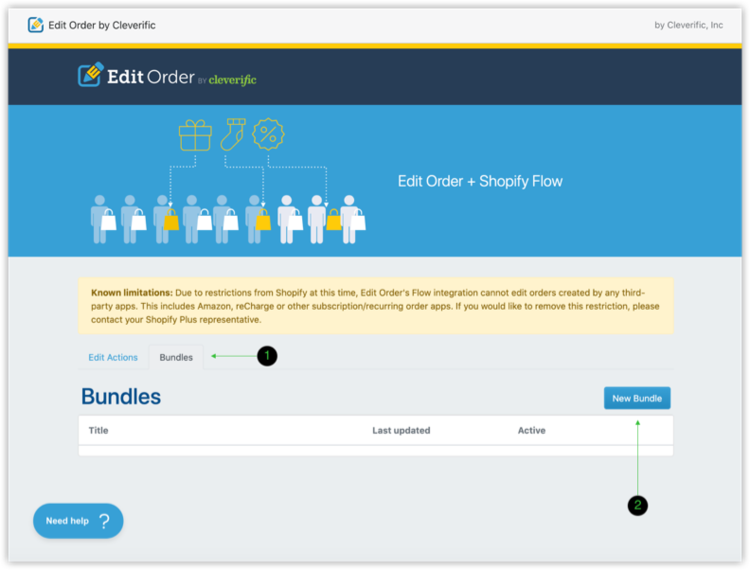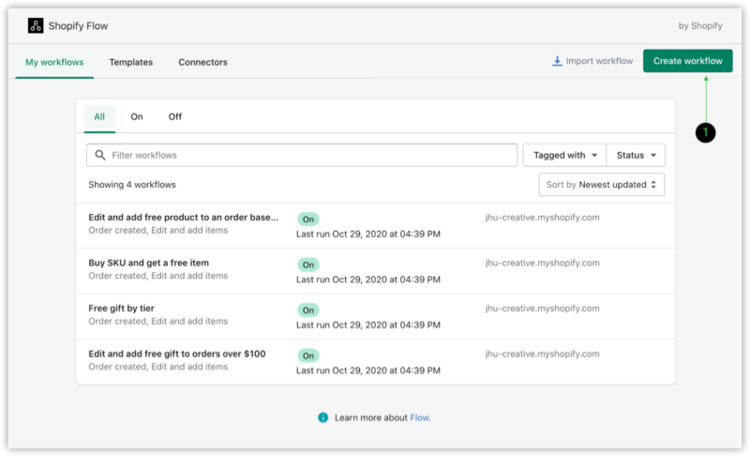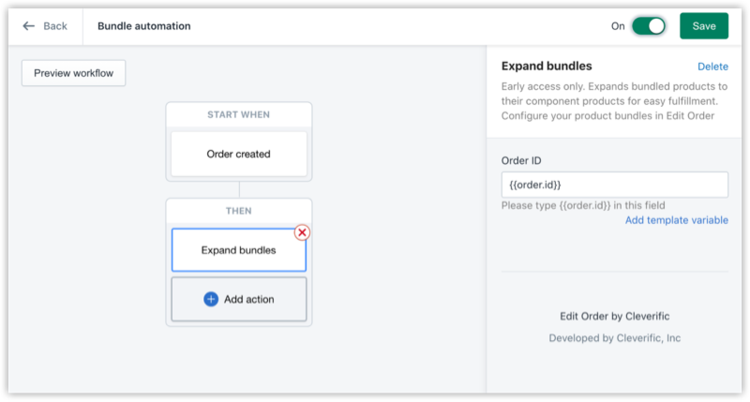Simplified product bundling: Fulfillment automation with Edit Order + Shopify Flow
Your bundles are taking off, but now what?
Big sales are nothing but a headache if you can’t get everything fulfilled and out the door efficiently.
To help you with this, Edit Order + Shopify Flow supports bundle fulfillment automation, which takes the manual work out of finding the SKUs you need for each bundle you've sold. Instead of manually searching every time, set this workflow once to automatically expand bundles into their individual SKUs. It'll save you time, reduce errors, and even cut additional training for your customer service team! If we've just given you a major boost in confidence to take on the order fulfillment process for your Shopify bundles, keep reading! This article will provide a visual guide for how to make the hardest part of automation—setting it up—easy.
BEFORE WE START: This feature is for Shopify, Shopify Advanced and Shopify Plus merchants. Check if you're on the latest version of Edit Order, are on our Professional or Premium Plus plan, and have downloaded the free Shopify Flow app from the Shopify app store.
How to automate order fulfillment in Shopify for your bundles
1. Find Edit Order under Apps in your Shopify admin
2. Scroll down until you see Shopify Flow, and then click on View Flow Actions. Click Bundles and then New Bundle.
Below, you'll see everything set up. Make sure the item that you choose for the Bundle section is the SKU for the entire bundle, which Edit Order will use as a trigger to fill in the SKUs for the individual items that you input. As seen in the image, Edit Order will automatically change the price of each item from its original amount to 0 so that your customers aren't charged extra for their bundle.
3. Save your bundle, head over to Apps, and then click Shopify Flow for the next step.
You've got your bundle. Now, automate it in Shopify Flow!
1. With Shopify Flow open, navigate to Create Workflow.
2. Choose Order created for your trigger and Expand bundles for your action.
If you want to add conditions or change the first trigger for your workflow as best fits your business, feel free to do so!
3. Type out {{order.id}} in the blank field as seen below.
This will ensure that your workflow is triggered whenever a relevant order is made. Before you leave this screen, make sure that you name your automation workflow and turn it on in the top right corner. This will be the last time you’ll ever have to touch this workflow unless you’d like to edit it. Once it’s on, it will trigger for any other bundles you create without you ever needing to click another button!
Now, let's head back to Edit Order to see it in action.
Check out the results ✨
So you've created your first bundle and turned on your automation! Now, reap the benefits of your new workflow.
Here’s an image of what your customer will receive when they put in their order. As you can see, the only item that they see is the one they purchased.
On your end, however, the workflow you just set up will cause the order to show up as seen below. The bundle your customer bought will appear along with all of its individual SKUs (with their prices cut to zero), so you have everything you need in one place for easy fulfillment.
Forget all those hours of manual work and training
Now, you’ve got hands-off bundle fulfillment with Shopify automation. As long as your workflow is on, any bundles you create will automatically expand into the SKUs you need when your customer sends in an order.
If you're curious about other ways that you can use bundles to enhance your business strategy, read more about 6 different bundling strategies.
Try bundle fulfillment automation with Edit Order + Shopify Flow today.
Have more questions about Shopify Flow? It doesn’t stop at bundle fulfillment. Check out our FAQ to learn more about what else you can automate with Shopify Flow, including workflows to streamline your promos. For additional details, feel free to reach out to us at support@editorder.net.
📣 Edit Order automation is available for Shopify, Shopify Advanced and Shopify Plus merchants and is also compatible with orders created by any third-party apps that use Shopify Checkout, like Recharge.
Streamline your order fulfillment in more ways
Need to expand bundles manually? Try a shortcut in Edit Order
Add a free item to your customers’ orders using Edit Order automation
Refresh your knowledge on picklists for product bundling