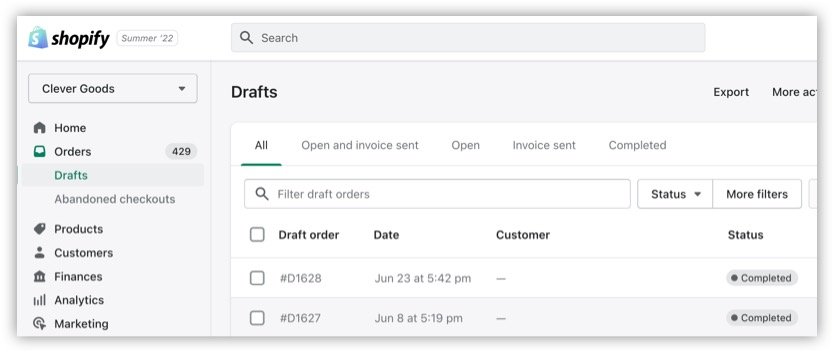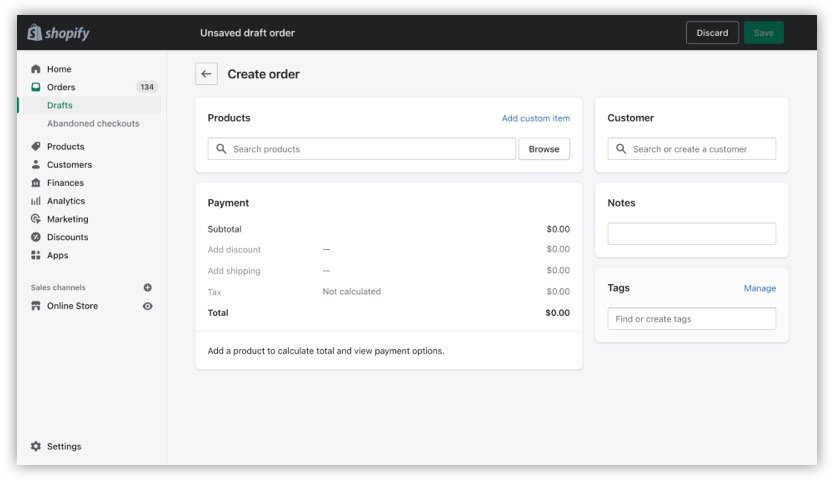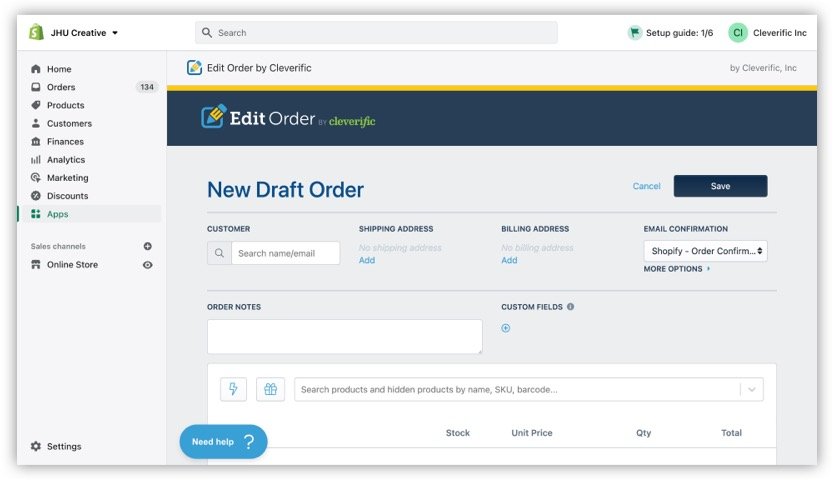What are draft orders on Shopify?
A draft order is an order a merchant makes in the Shopify admin on behalf of a customer. Draft orders can be used to:
Send invoices with a secure checkout link
Accept payment for a phone, in-person order, or pre-order
Recreate a customer’s existing order manually
Sell products at a discount or wholesale rates
Save unfinished orders for completion later
Use custom items for products or services not displayed in your inventory
In this article, we’ll talk about three ways draft orders can be created:
Setting up a draft order in Shopify
Setting up a draft order in the Cleverific Order Editor app
Converting an abandoned checkout into a draft order in Cleverific Order Editor.
Creating a draft order instead of working with a new order can give you more avenues to engage with your customers, such as sending an invoice to them in their local currency.
How do I create a draft order in Shopify?
If you’ve created an order in Shopify before, you’ve already created a draft order. Any Shopify order that has not been paid yet will be filed in the Drafts section of your admin and considered as a draft order until it has been paid.
Creating a draft order in the Shopify admin
To create a draft order, you’ll need to either:
Navigate to Orders and choose Create Order
Add your items and make other changes
Save your draft order
Or you may:
Navigate to Drafts under Orders and choose Create Order
Add your items and make other changes
Save your draft order
In Shopify, without the use of apps, you can add any of the following to your draft order:
One or more items
Line item or full order discounts
Shipping rates
Taxes
A customer
Tags
Creating and editing a draft order in Cleverific Order Editor
If you would like to access a full suite of edits, payment features, and more for your draft order, such as changing product weights, adding custom fields, or adding products to your order in bulk you can also create a draft order using the Cleverific Order Editor app.
Once you’ve installed the app, you can:
Navigate to More Actions in either Orders or Drafts
Select More Actions and choose either New Order or New Draft Order
Add your items and make other changes
Save your draft order
How do I convert an abandoned checkout into a draft order in Cleverific Order Editor?
You don’t need to start your draft order from scratch; you can also convert your abandoned checkouts into draft orders using Cleverific Order Editor. This tool is great for wholesalers, custom orders, and cart recovery. Here’s a video that breaks down the whole process for you and an article that goes through how to set up a cart recovery process in Shopify from beginning to end. Check out our helpful blog on cart recovery in Shopify or watch our how-to video.
See how to save abandoned carts as draft orders
How do I send an invoice for a draft order?
One of the major reasons for creating a draft order is to send your customers an invoice with a checkout link. This works particularly well with abandoned checkouts saved as draft orders. You can use them to incentivize your customers to make their purchase due to the fact that they’ll be able to see their items, plus any perks you’ve added like discounts and wholesale rates, right on the invoice.
To send an invoice for any draft order, whether created from scratch or converted from abandoned checkouts, just:
Navigate to Drafts under Orders in your Shopify admin
Click the draft order you’d like to send an invoice for
Scroll down and select the Send invoice button
Fill out your information
Click the Review Invoice button
Invoices from draft orders are a great way to rekindle your customers’ interest in your products, but you can also use it as a way to make a purchase more accessible. Studies have shown that 92% of customers prefer to make purchases in their local currency, and seeing an invoice can make all the difference between them checking out or clicking out. Depending on how your store is set up, you may have the option to switch to your customer’s home currency on your invoice.
How do I send an invoice in a different currency?
If you’re using Shopify Payments, Shopify automatically uses your customer’s local currency and will send the invoice in the currency selected under “Market” for this customer.
Note: If you’re testing this option in a development store, keep in mind that this option may not appear unless you choose a paid plan, even if you have Shopify Payments enabled.
Draft orders aren’t just orders-in-progress
Draft orders could be the key to completing your phone, in-person, custom, and wholesale orders. Additionally, they can play an instrumental part in transforming your abandoned checkouts in Shopify into a great marketing tool. It pays to understand just how draft orders work in Shopify so that you can take charge of how you create and edit them in order to streamline your order processing.
Interested in Cleverific Order Editor? Our free trial is available now.