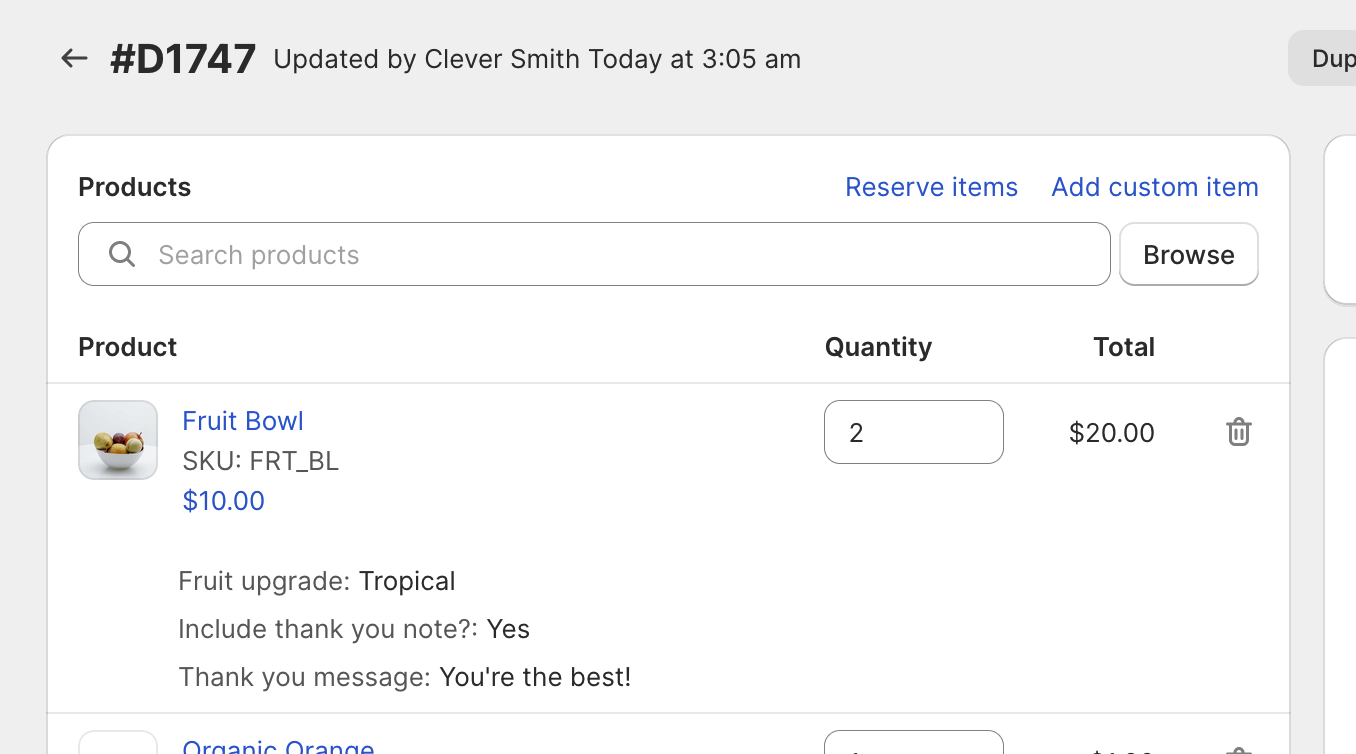Streamline sales by enhancing Shopify draft orders with Cleverific
In today's competitive ecommerce landscape, streamlining and optimizing your sales process is essential for success. One powerful feature that Shopify provides is the draft order functionality, which allows you to manage sales more efficiently. In this blog post, we'll explore how to make the most of draft orders on Shopify to boost sales and enhance customer experiences. We'll also discuss how integrating Cleverific can supercharge your draft order management process, turning your Shopify store into a sales powerhouse.
Understanding draft orders on Shopify
Draft orders are essentially preliminary orders that haven't been finalized yet. They allow you to create and manage custom orders, apply discounts, or even set up orders for customers who prefer to pay offline. The benefits of using draft orders are numerous:
Flexible pricing
Draft orders let you set custom pricing for specific customers or special promotions.Customization options
You can add custom line items or notes, which is particularly helpful for creating personalized products or services.Streamlined invoicing
With draft orders, you can send invoices to customers directly through email, making the payment process more convenient for both parties.Enhancing customer experience
By accommodating unique requests and providing personalized service, draft orders help you build stronger relationships with your customers and increase customer retention.
Hidden secrets of draft orders
To fully benefit from the draft order feature, follow these steps:
Creating and managing draft orders
Navigate to the "Orders" section of your Shopify dashboard and click on "Create order." From there, you can add products, apply discounts, and set custom prices as needed.Applying discounts and custom pricing
If you want to offer special pricing or discounts, simply click on the line item or order subtotal and input the desired price or discount rate. (only decreases, not increases)Adding custom line items and notes
To add a custom line item, click "Add custom item" and fill in the details. To add a note to a draft order, click "Add note" and type in any relevant information.Sending invoices to customers
Once the draft order is complete, click "Create invoice" and choose the desired payment method. Shopify will automatically generate an invoice that you can email to your customer.Converting draft orders to regular orders (this isn’t really a step as it is automatic)
After your customer pays the invoice, the draft order will be converted into a regular order, and all relevant information will be saved in your order history.
Integrating Cleverific to enhance draft order management
Cleverific Order Editor is a powerful app that can further improve your draft order management process. Some of its features and benefits include:
Simplified editing and updating process
Order Editor allows you to easily modify existing orders, including product details, quantities, and customer information.Real-time inventory management
The app automatically updates your inventory levels as you make changes to orders, ensuring accurate stock counts and preventing stockouts.Streamlined refunds and exchanges
Order Editor simplifies the process of handling returns and exchanges by allowing you to modify the original order without creating a duplicate.Enhanced line item properties
Cleverific allows you to add more customization to your draft orders by adding line item properties so you can add special notes, customizations, and instructions for your products.
Converting abandoned carts to draft orders
Re-engage customers and turn abandoned carts into editable draft orders to add personalization and entice customers to complete the sale.
✨ Tips and best practices for using draft orders and Cleverific
Setting up the right workflows
Establish a clear process for creating, editing, and managing draft orders to ensure a smooth experience for both your team and your customers.Using draft orders for pre-orders and custom orders
Leverage the flexibility of draft orders to accommodate unique product offerings, such as limited-time pre-orders or personalized items.Automating communication with customers
Set up automated emails or notifications to keep customers informed about their order status, from draft order creation to payment and fulfillment. This can help improve customer satisfaction and reduce support inquiries.Analyzing draft order data for sales insights
Review your draft order history and Cleverific Order Editor reports to identify trends, customer preferences, and potential areas for improvement in your sales process. This data-driven approach can help you make more informed decisions about your eCommerce strategies.
Draft orders on Shopify offer a powerful way to streamline your sales process and deliver exceptional customer experiences. By making the most of this feature and integrating Cleverific, you can boost sales, increase customer satisfaction, and grow your business.
Don't miss out on the potential of draft orders and Cleverific to optimize your ecommerce operations. Start exploring these powerful tools today and unlock new opportunities for your Shopify store. By embracing these strategies, you'll be well on your way to achieving greater success in the competitive world of online retail.